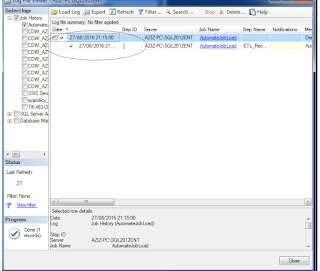In my last post I described how to deploy and execute a SSIS package from SQL Server Management Studio. In this post I will reuse the same package, but will execute it automated by creating a Job schedule via SQL Server Agent.
This is useful for tasks that need to be run daily or recurringly. A typical example is the daily load of a Data Warehouse. These loads run usually after midnight on a daily basis. So running it manally every night is neither handy nor healthy :)
First step is to create a new Job in SSMS. Go to the SQL Server Agent folder, right click and select New Folder
In the General tab you define the name of the Job and then browse to the Steps tab.
Click on new and fill in the fields as described below:
Now we need to define a time and how often the Job should be executed.
There is a drop down for selection in the Schedule Type region. I will go for Recurring since I want to schedule it on a daily basis. This will be defined in the Frequency region under the Occurs drop down. You can select between Daily/Weekly/Monthly.
After the package was executed, you can check if it was succesful or not by clicking on View Histoy.
You need to ensure that the SQL Server Agent account which is set, has the rights to schedule the package. Otherwise you may end with a not succesful schedule.